XP DEUS II - UPDATE Version 2.0

We are pleased to announce the release of version 2.0 for Deus 2.
- Version 2.0 makes your DEUS II even more versatile by adding compatibility with the new XTREM HUNTER deep search device.

- Once you have paired the XTREM HUNTER as a new coil with your DEUS II, a special interface for operation will appear on your remote control.
- You can return to your original coils at any time with just one click.

Further improvements
- Gold field programme: improved sensitivity to small targets with low conductance values
- The equaliser now also works with the bone conduction headphones
Important information
- Please make sure that BOTH your remote control and your WSAII (XL) / WS6 wireless headphones are updated to the same version in order for them to work properly.
Remote control
- Select the "DEUS II" tab at the top of the updater page.
- Follow the instructions to set your remote control to update mode (Option > Configuration > Update > Confirm).
- Use the USB cable with 3 outputs supplied with your DEUS II and connect it.
- Select the version you want to install from the drop-down menu on the left.
- After a successful update, proceed in the same way for your headphones as described below.
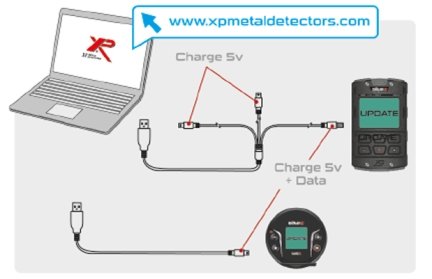
WS6 and WSAII / WSA II XL headphones
Please note that your WS6, WSAII and WSAII XL wireless headphones must be updated to the same version as the remote control, otherwise they will not work.
- Select the "WS6 or WSAII" tab at the top of the updater page. WSAII and WSAII XL use the same updater file/tab.
- Follow the updater instructions to put your headphones into update mode.
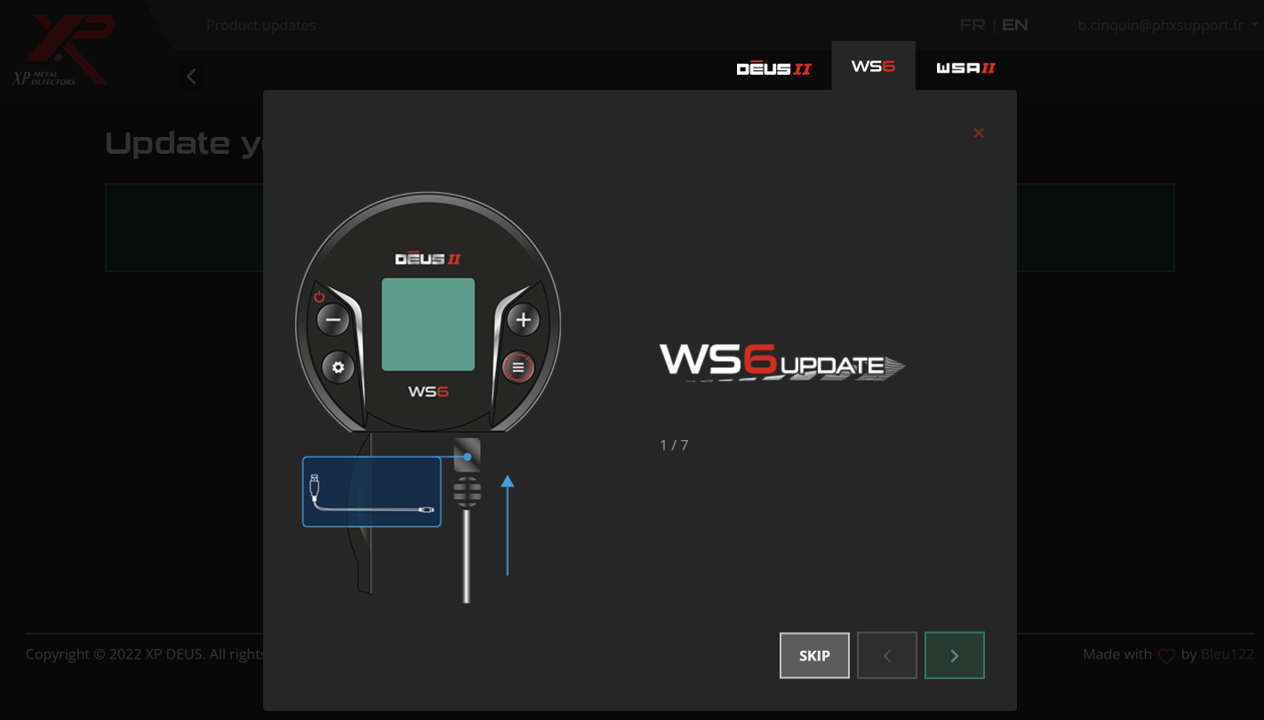
WS6 :
- Press the ⚙️ button to access the option, scroll with the same button and select CONFIG by pressing and holding for 2 seconds.
- Scroll with the same button and select UPDATE by pressing and holding the button for 3 seconds.
- Press the button at the bottom right to confirm.
WSAII (XL):
Press the "-" button and then the "+" button and hold both buttons for 12 seconds.
! Use the single USB cable (DATA) that we supply with the headphones and not the 3-way cable.
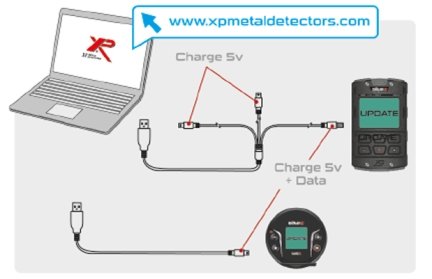
If you have created individual programmes, we recommend that you make a note of them before the update so that you can re-enter them after the update.
Visit the XP website, create an account and start the update.
XP DEUS II - UPDATE Version 1.1 (26.05.2023)
XP would like to thank all DEUS II users for their valuable feedback following the release of version 1.0. We appreciate your input and are pleased to present version 1.1 based on your feedback:
- Bug fix:
We have successfully solved the problem of remote control restarting or WS6 freezing in very rare configurations.
- Further improvements:
The FE.TID (Ferrous Target Display) setting is now enabled by default. If you do not want to display ferrous target IDs, you can disable them with the FE.TID setting.
We have made corrections to the SILENCER function in the P1, P2, P4, P5 and P6 programmes. Now the silencer levels 0, 1 and 2 offer the same suppression as in V0.71, while higher levels from 3 onwards offer better iron suppression. The programme 3 SENSI FT uses different silencers close to V1.0.
Notes :
- The previous versions 0.6, 0.71 and 1.0 are still available and accessible online thanks to the new updater.
- All other new features and improvements introduced in V1.0, such as Audio Filter, Freq Max, HiSquare Audio, Fulltones Offset, Fast TID, etc., remain unchanged in V1.1.
The XP team
---
XP DEUS II - UPDATE Version 1.0 (15.05.2023)
NEW! By default in programme 1 General now large target ID and 2-tone differentiation
Reactivity has been slightly reduced from 2.5 to 2 to offer better performance in general use
NEW! AUDIO FILTER (OPTION > AUDIO)
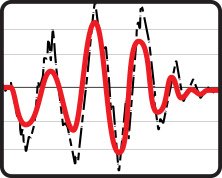 This filter cleans the audio material and makes sounds softer, smoother and less choppy, especially when locating depth at the edge of the detection range, where a few centimetres of depth can be gained.
This filter cleans the audio material and makes sounds softer, smoother and less choppy, especially when locating depth at the edge of the detection range, where a few centimetres of depth can be gained.
- On clean beaches or on clean soils when searching inland, higher levels of 2 to 5 are interesting.
- On soils contaminated with iron: Levels 0 to 2 retain sufficient audio nuances in the event of iron cracking to better recognise the target.
NEW! Additional sound differentiation HI-SQUARE (OPTION > AUDIO > AUDIO TYPE)
This new audio type has a more meaningful and clearer sound than the SQUARE audio type and helps to better recognise low-lying, quiet targets.NEW! FULL TONE SOUND (DISC > EXPERT)
- DISCRIMINATION=TONE BREAK
 Values below the discrimination level, such as the floor and iron, are now audible without having to lower the discrimination to -6.4. The discrimination setting acts as a "tone break". The "iron volume" setting adjusts the volume of the floor and iron below the discrimination level.
Values below the discrimination level, such as the floor and iron, are now audible without having to lower the discrimination to -6.4. The discrimination setting acts as a "tone break". The "iron volume" setting adjusts the volume of the floor and iron below the discrimination level.- OFFSET FULL TONE (FULL TONE > EXPERT)
0= OFFSET deactivated.
5= Default value generates a slight offset.
10=Stronger offset.
40 (max) = All targets above the discrimination level produce the same high tone.
NEW! TONE VOLUME (MENU > DISC > EXPERT > TOENE > EXPERT)
Adjusts the individual volume of each tone in 11 steps to attenuate certain target areas and prioritise others.NEW! FREQ.MAX (MENU > FREQ. MAX)
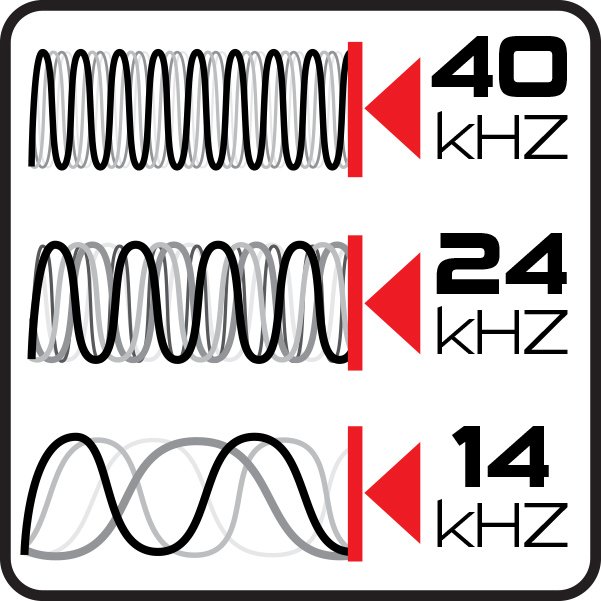 Limits the maximum frequency used in the FMF multi-frequency spectrum for each programme to 40 kHz, 24 kHz or 14 kHz.
Limits the maximum frequency used in the FMF multi-frequency spectrum for each programme to 40 kHz, 24 kHz or 14 kHz.Reducing the maximum frequency improves ground stability and iron discrimination.
For example, programme 1 in conjunction with a maximum frequency of 14 kHz (4-14 kHz spectrum) is better suited for locating highly conductive targets (e.g. silver coins, large bronzes etc.) than the standard band up to 40 kHz.
Note: The frequency shift and the automatic frequency scan have been moved to the "Max. frequency" submenu.
NEW! EISEN T.ID (OPTION > CONFIG > ON/OFF)
IRON T.ID = ON: Displays the conductance values of iron.IRON T.ID = OFF: Does not display iron conductance values, - only targets in the non-ferrous and precious metal range.
In ferrous contaminated soils, set IRON T.ID to OFF to concentrate on the display of non-ferrous targets.

NEW! FASTER T.ID
The display of the target ID is now updated faster so that the ID of a ferrous target does not remain on a non-ferrous target. Set the IRON TID to OFF to prioritise the display of non-ferrous and precious metals.NEW! BOTTOM FILTER (DISC > EXPERT)
Now even more effective and staggered with 8 levels from 0 to 7.NEW! OTHER
The Multi Notch and Ground menus are now available on the WS6.
Visit the XP website, create an account and start the update.


